ImgBurn v2.4.4.0
AVCHD 2009. 5. 18. 11:15 |Download ImgBurn Ver 2.4.4.0
ImgBurn is a lightweight CD / DVD / HD DVD / Blu-ray burning application that everyone should have in their toolkit!
It has several 'Modes', each one for performing a different task:
- Read - Read a disc to an image file
- Build - Create an image file from files on your computer or network - or you can write the files directly to a disc
- Write - Write an image file to a disc
- Verify - Check a disc is 100% readable. Optionally, you can also have ImgBurn compare it against a given image file to ensure the actual data is correct
- Discovery - Put your drive / media to the test! Used in combination with DVDInfoPro, you can check the quality of the burns your drive is producing
ImgBurn supports a wide range of image file formats - including BIN, CUE, DI, DVD, GI, IMG, ISO, MDS, NRG and PDI.
It can burn Audio CD's from any file type supported via DirectShow / ACM - including AAC, APE, FLAC, M4A, MP3, MP4, MPC, OGG, PCM, WAV, WMA and WV.
You can use it to build DVD Video discs (from a VIDEO_TS folder), HD DVD Video discs (from a HVDVD_TS folder) and Blu-ray Video discs (from a BDAV / BDMV folder) with ease.
It supports Unicode folder/file names, so you shouldn't run in to any problems if you're using an international character set.
ImgBurn supports all the Windows OS's - Windows 95, 98, Me, NT4, 2000, XP, 2003, Vista, 2008 and 7 (including all the 64-bit versions). If you use Wine, it should also run on Linux and other x86-based Unixes.
It's a very flexible application with several advanced features that are often lacking in other tools, especially when it comes to burning DVD Video discs. It supports all the latest drives without the need for updates (including booktype / bitsetting / advanced settings on many of the major ones - i.e. BenQ, LiteOn, LG, NEC, Plextor, Samsung, Sony).
There is an image queue system for when you're burning several images (which you can automatically share between multiple drives if you have more than one) and an easy-to-use layer break selection screen for double layer DVD Video jobs. The Automatic Write Speed feature allows you store your favourite burn speed settings on a per 'Media ID' basis, right down to a drive by drive level. Data captured during the burn (write speed, buffer levels etc) can be displayed / analysed using DVDInfoPro.
Whilst ImgBurn is designed to work perfectly straight out of the box, advanced users will appreciate just how configurable it is.
Oh and let's not forget the best thing about it.... it's 100% FREE ;-)

'AVCHD' 카테고리의 다른 글
| SmartLabs tsMuxeR v1.10.6 (windows) (0) | 2009.05.18 |
|---|---|
| Convert .MKV files to Blu-ray or AVCHD for PlayStation 3 using tsMuxeR (0) | 2009.05.18 |
| AVCHD ? (0) | 2009.05.18 |
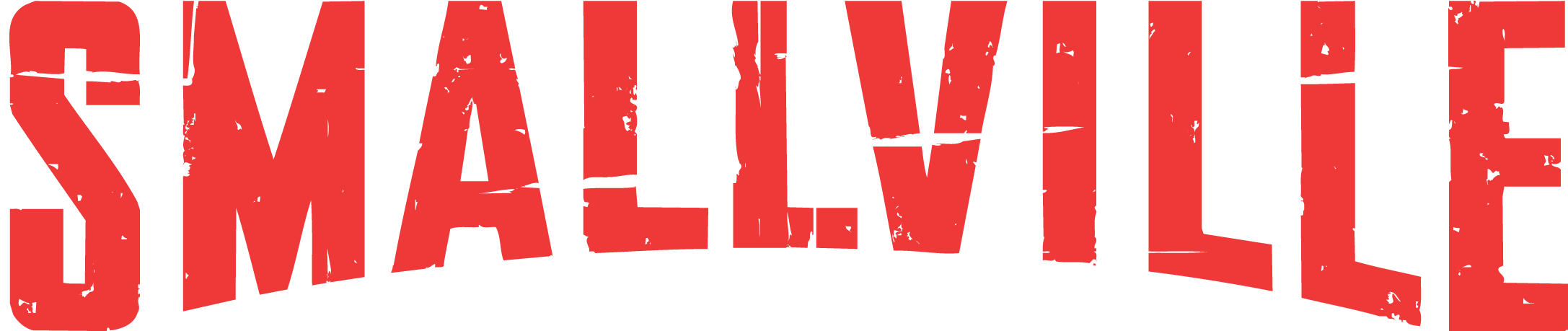


 invalid-file
invalid-file tsMuxeR_1.10.6.zip
tsMuxeR_1.10.6.zip

